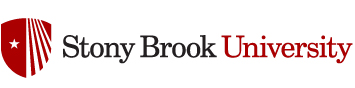You may want to need to create a new section in Echo360 if you have need to store videos and/or power points for a course, but have not used Echo360 so far this semester.
To create a new section in Echo360, we will want to login to Blackboard, go to the course area that you want your link with Echo360 to appear (typically some content folder) and “Build Content” -> “Echo Cloud”.

Now give the link a name. This may be something like “Course Videos”, “Video Lectures”, etc.
Click “Submit”.
You now click on that link you just made.
Connect your Echo360 Content

Select the Term, Select your Course, and then select “Create a New Section”.
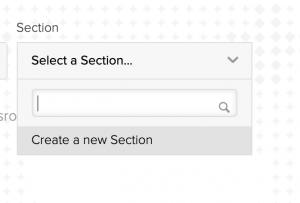
Enter the Section Number in the form 01, 02 etc.
Description is optional
Click Save

Now Click the lighter blue button that says “Link Content”

You can now begin to upload content to your course for this section by clicking New Class. A Class is going to be the day that you want the students to view the content. You select the date first and then after that Class is created you can upload associated content by click on the plus sign in that row. Content can be videos, or powerpoint type presentations.