If you wish to remove images and HTML-formatted content from your email in Google Apps Mail, you can easily turn on PLAIN TEXT MODE in the compose window.
In the lower right corner of your compose window, click the triangle button that says “MORE OPTIONS”
Choose “PLAIN TEXT MODE”
The HTML links in your signature (if any) will be removed from your message and any images embedded to the message will show up as attachments.
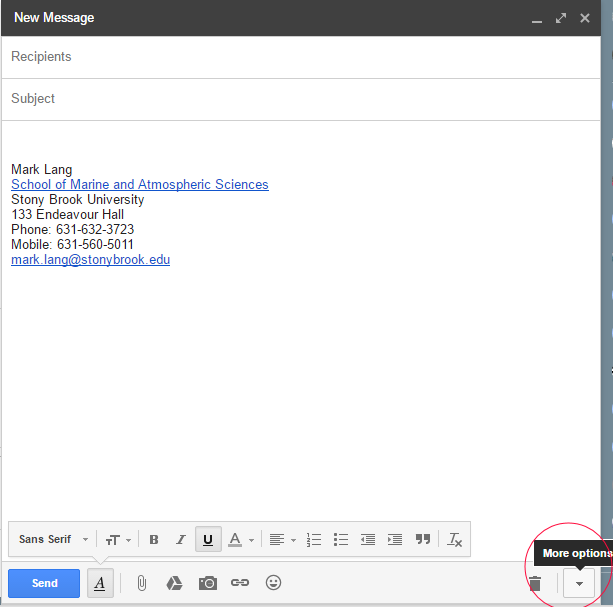



Like a light switch, it stays in Plain Text mode until you go back and deselect it.