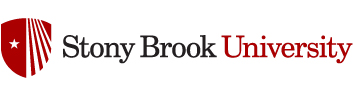How to install the Prescription Printer in the Doc’s Office Student Health Services Stony Brook University
PreReqs:
This is assuming the printer has been hooked up,
- Has a single green light (no errors),
- Has an IP Address
How To:
- Put the StarPRNT Intelligence CD in the tray (Blue and White CD)
- Run and Install “Typical” Installation
- After it finishes, Go to Devices and Printers“Add a Printer”
- “The printer that I want isn’t listed”
- Add a printer using a TCP/IP address or hostname
- Use this address 129.49.30.102 (It should still be this, but double check)
- Wait a long time while it says “Detecting the TCP/IP port…”
- Eventually you’ll get a screen similar to this:

- Choose Standard: Generic Network Drivers, you’ll be waiting again with the dialog “Windows is communicating with the printer…”
- You will then be presented with a list of Manufacturer’s and Printers:
- Scroll down to STAR under Manufacturer
- If you don’t see it, the contents in the CD, you can manually install it from the CD, but it was probably not installed correctly or you just need to reboot
- Path is “X:\Windows\Printer Drivers\Star-TSP800II-WinPrnDrv\smjt847ii.inf”
Where X is the Letter of the CD Drive
- Choose Star TSP800II (TSP847II)
- You MUST NAME THE PRINTER RxPrinter exactly the way it is
- Wait for it…you may be prompted for Admin Credentials, so lookout for that flashing Admin Icon
- Do not share this printer
- Don’t set it as default printer
- BUT WAIT THERE’S MORE: In “Devices and Printer”, right click RxPrinter and go to Printer Properties
- Go to “Device Settings” tab
- You may have to press “Change Properties” with the administration shield in General first
- THIS PROPERTY MUST BE SET, otherwise you’ll get prescriptions cutting off in the right spot
- Paper Type should be set to Black Mark otherwise it will cut off at the wrong spots

- In Medicat, ensure the Preferences in Medicat (Not EHR) set the Prescription Reports (NYRxPad, or something similar) to print to RxPrinter, otherwise it will print to their default printer.
- Done, et Voila!