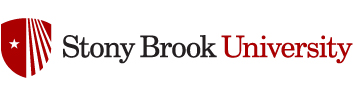Jennifer Jaiswal, Instructional Designer & Sr Instructional Technologist
Jennifer Jaiswal, Instructional Designer & Sr Instructional Technologist
Congratulations to Dr. Virginia Coletti who received the Excellence in Teaching a Synchronous Online Course award at CELT’s Celebration of Teaching Awards on May 6, 2021, for development of HNI 373, online, Psychosocial Mental Health Nursing. This course, when taught face-to-face, enrolled about 80 students each term it was scheduled. When COVID-19 shut down the HSC last spring Dr. Virginia Coletti, Clinical Associate Professor in the School of Nursing, collaborated with CELT to develop a synchronous version of the course that would support active learning.
In changing a course with many practical and active learning components in it, she started with the learning outcomes. Working with Jennifer Jaiswal from CELT she created new learning objectives for each session of the course that would serve the students as a measure for what they would be learning and engaging with each week. Redesigning the learning outcomes allowed her to narrow down the topics to what was essential and ensure that all activities were aligned with the course level outcomes.
Once the course was redesigned and reorganized, a question arose: when should the content be delivered? Psychosocial Mental Health Nursing is a 6 credit course with 3 credit hours of in class lecture and work and 3 credit hours of clinical experience. Virginia worked closely with her clinical instructors to move content between the weekly class and the clinical experience to ensure the learning outcomes were met each week. Group texting with her 10 instructors ensured that they knew what was covered each week in lecture and what needed to be covered during the clinical sessions.
One of the major changes in the course was to take time to show processes, such as making nursing diagnosis, or hosting group therapy sessions, before requiring students to complete the task. Previously these would be completed in person with students asking questions as they worked through the process. In her Zoom sessions, Virginia scaffolded her lessons so that she could walk students through the project before allowing the students to complete the project on their own. This led to more insightful comments about the nursing process and patient care.
Virginia recommends:
- 6 seconds of silence to give students time to think, reflect and respond to questions,
- Don’t forget to look at yourself in Zoom as you speak, ensure you are expressing yourself correctly and that students are able to see you,
- Using breakout rooms for group activities, try to visit each group for a short period of time
- Communicate well and often with your Clinical Instructor, TAs, and/or Co-Instructors,
- Use written Announcements more frequently in Blackboard to address student questions,
- Find out more about your student’s needs. Do they like recorded content, what types of notes and making your presentation files and lecture notes available. (Recordings, Notes, Presentations)
What students appreciated the most about the course was when Virginia would take time to listen to the students about their concerns. Using formative evaluations and communicating frequently with students through the semester allowed Virginia to assess when things may need to be changed, make adjustments to how and when content would be covered, and when to take a break in the course to give students time to prepare.
Congratulations to Virginia. CELT is delighted to have honored her work. If you missed it, you can watch the entire ceremony.