Here’s where the iPad and I have ended up:
The iPad has become necessary to my workflow. Its portability and functionality allow it to be the Swiss Army knife of productivity. It’s a browser, text editor, presentation maker, audio and video playback device, camera, microphone, and communicator.
Problems:
Although I have few apps installed on the iPad, it has become sluggish and unresponsive when I have one chrome tab open for the purposes of writing these blog posts. I will type on the keyboard; the keys don’t change color, to indicate that they have been touched, until a second later. It’s made typing blog posts more than annoying, but all other text input has been less frequently sluggish– I can manage with few instances, but nothing as laden with issues as using the blog and the iPad.
I actively dislike not being able to download files and look for them in a specific location on the device, with a file browser– as easily as you can with an android device. I needed to download a pdf from Google drive and upload it to a web application, and I couldn’t. I was only permitted to upload photos, so I took a screenshot and uploaded that. I was left feeling less than satisfied.
Regarding operations on large bodies of text: I find it difficult to move the cursor to the correct location in the text. Text selection also becomes an issue. When copying text from Gmail to Evernote, it is difficult to avoid pasting unwanted content, like the gmail layout and the column of emails/folders. I accidentally destroyed a huge assignment by attempting to paste a large selection of an email into the Evernote. The pasted selection sat directly over the typed text; it took me hours to try and salvage what was no longer visible.
Aside from web content / text operations that don’t play well with the iPad, all other issues are too infrequent and minute to be worth mentioning here.
Swiss Army Knife:
Specific tasks that I use my iPad for include: reading and writing emails, reading plays, writing papers, writing blog posts, conducting research, filming rehearsals, taking rehearsal notes, taking rehearsal photos, editing documents, designing presentations, timing rehearsals to activities, waking up (using the alarm), playing music, playing music remotely with Spotify, controlling midi capable devices (this is possible and is on my list of things to do as soon as I can find the time), communicating with my organization using slack, sharing files, managing and auditing communications over slack, using social media applications, viewing light plots and other mechanical drawings, the list goes on…


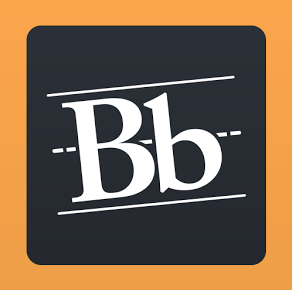

 App version of Blackboard
App version of Blackboard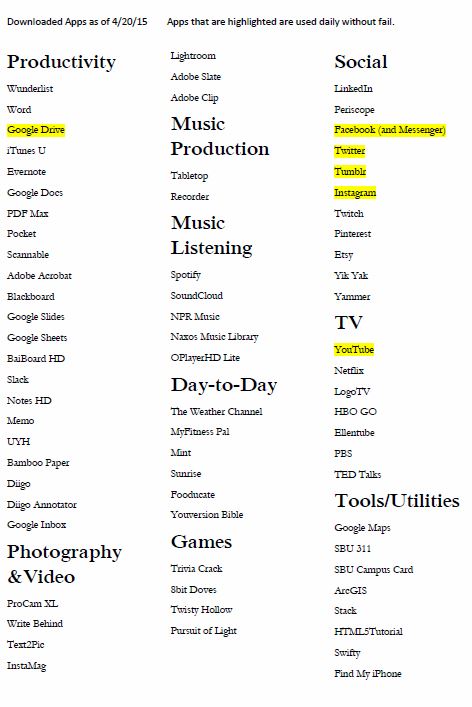



Recent Comments