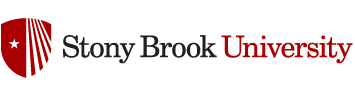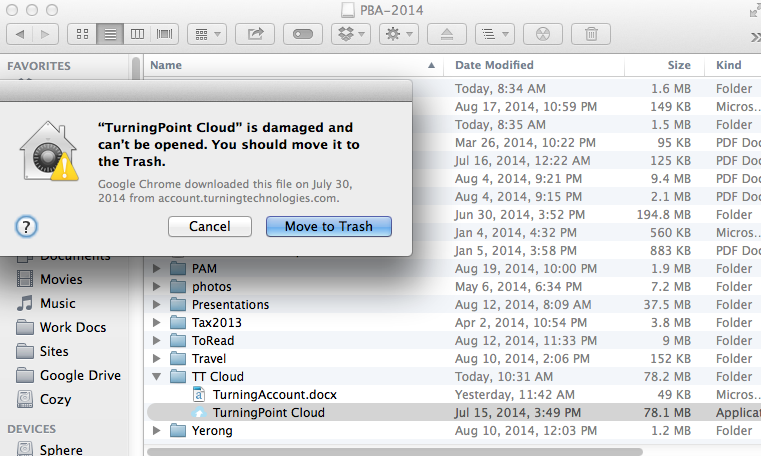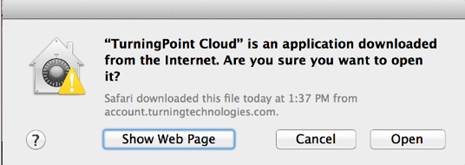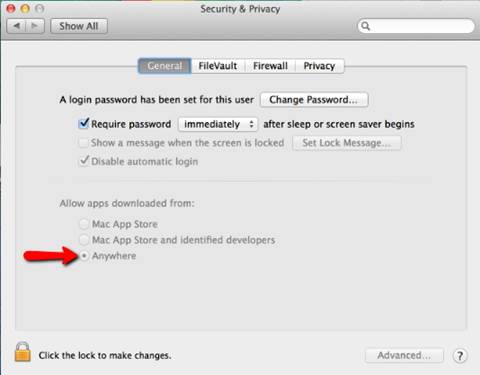Right now – SBU is using Turning Point Cloud for clickers in our classrooms. As of tomorrow (May 31st), Turning Technologies will be releasing a new version of the software called Turning Point 8. It will show up as a download from your instructor user account through Turning Technologies:

Turning Point 8 is NOT backwards compatible. Any assessment and quizzes made with Turning Point 8 will NOT work in our classrooms and lecture halls. (See above in the screen shot where it says “Before you download, please check with your institution…”)
The new version also will not be compatible with loading grades into blackboard until we decide to switch to the new version… so even if you only teach with your own laptop, you will not want to use anything but Turning Point Cloud at this time.