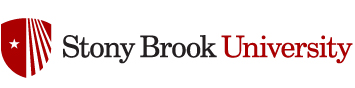What is VT Universal?
It’s a version of VoiceThread that is fully accessible to screen readers. It is the first thing a screen reader will detect on VoiceThread’s website, and it can be set as your default if you rely on a screen reader. Click here for full documentation.
Accessibility Trajectory
At the start of 2021, we released the new and improved version of VT Universal. This reboot created a strong foundation for us to continue adding more and more features until Universal becomes the standard experience. In the end there will no longer be two separate views of VoiceThread. The unified interface will be fully accessible. Adding the ability to share was a major step in this direction.
More features added to VT Universal in 2021
- Threaded commenting
- Private replies
- Changing playback speed
- Comment moderation
- Editing text comments
- New comment notifications
- Accessing live links on slides
We are passionate about making high-quality interactions accessible to all learners, and we’re very excited that we’re so close to the finish line for this long journey.