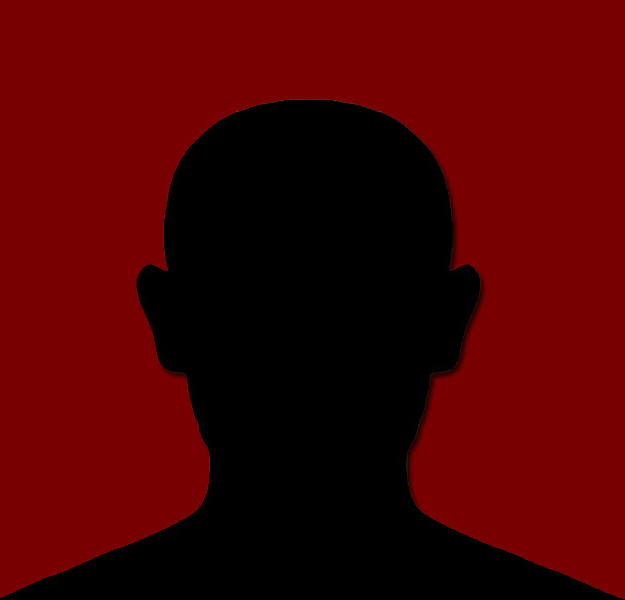In an effort to prevent exploits, the new versions of Java on the latest Mac OS X system have higher security settings than previous versions. These higher security settings can prevent Java software applications from installing unless you add website URL exceptions to the Java Control Panel.
To get to the Java Control Panel on Mac OS X (courtesy of https://www.java.com/en/download/help/mac_controlpanel.xml)
- Click on Apple icon on upper left of screen.
- Go to System Preferences
- Click on the Java icon to access the Java Control Panel. The Java Control Panel will open in a new window.
From there, click on the SECURITY tab. Click on EDIT SITE LIST near the bottom and then ADD to enable the field to add the url for the Stony Brook VPN/Work at Home site into the exceptions list:
https://sslj.wah.stonybrook.edu
Note the HTTPS in the URL above.
Click OK to save the site, then OK again to close the Java Control Panel.
Now, proceed to the Work At Home website to log into the site and install the software. If you have any additional issues installing the Java plugin, please try connecting using another browser, such as Firefox.
Additional documentation with more details and images is available here: http://kb.juniper.net/InfoCenter/index?page=content&id=KB28704