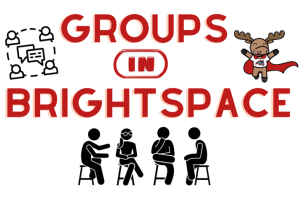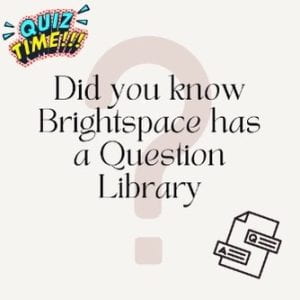In order for student to see their grades in Brightspace, you’ll need to automatically or manually release final grades. (Note, releasing final grades in Brightspace does not send grades to SOLAR; you can either import your final grades Or enter them in SOLAR)
Before releasing final grades to students, you must first check your Grades settings to determine which type of grade will be release and if final grades are set to be released automatically. Alternatively, you can choose to manually release final grades.
For more information: https://it.stonybrook.edu/help/kb/releasing-final-grades-in-brightspace