Degree Works
Please Note:The information below was designed to be a guide to help you understand how to read your Degree Progress Report. It is not intended to serve as a replacement to meeting with your academic/major advisor. We strongly recommend meeting with your academic/major advisor to assist you in reviewing the information found below. |
The basics
View information about your progress towards graduation. See which major, minor, specialization, and general education requirements have already been fulfilled and which ones still need to be completed. Degree Works has a processing delay for changes made in SOLAR. Students can refer to their Unofficial Transcript on SOLAR to see the most up-to-date version of their enrollment.
Students can view their degree type, program, and college they are currently pursuing.
Students can view their GPA. *Students are required to maintain a 2.0 Cumulative GPA to be considered in Good Academic Standing and eligible for graduation.
Students can see a general overview of their Degree Requirements, and use the links to “Quick Jump” to the Requirement Category of their choosing.
This section will also indicate the number of credits required for their degree, and how many are currently being applied (this includes completed, and enrolled courses not yet completed).
Students can use the Legend to decipher what all of the symbols on Degree Works represent.
“In progress” courses will list their credits in parentheses. Once completed, the credits will be listed plainly, as well as the grade earned in the course.
Students can view requirements that are completed by transfer credits or test credits. These will be indicated by the “Satisfied by:” marker.
Students can hover over class code options to see a class title and how many credits the course is worth.
Helpful resources:
- View major requirements on the Undergraduate Catalog
- Talk to your Academic Advisor
- Talk to your Major Advisor
- The Major/Minor declaration form is available on SOLAR. Follow these instructions from the Registrar’s website.
- For more information please visit the DoIT support page for Degree Works.






February 2, 2021 at 6:58 am
Great!