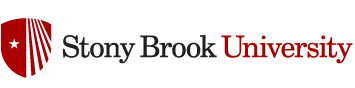Customizing the Navbar in Your Course
Did you know? If you use Groups in Brightspace, your students can’t see the group tool in their red navbar unless you manually customize it. Fortunately, customizing your navbar in Brightspace is a straightforward process that puts you in control of what your students can access with ease. By tailoring the nav bar to suit your specific course needs, you can enhance the user experience and streamline access to important resources.
With Brightspace’s customization options, instructors can add or remove shortcuts to various areas of the platform directly from the navbar. Whether you want to prioritize quick access to the Content tool, Discussions, Quizzes, or any other component within Brightspace, customization empowers you to tailor the nav bar according to your teaching style and course requirements. Additionally, instructors can rearrange the order of these shortcuts, ensuring that the most frequently used tools are prominently displayed for both you and your students. By taking advantage of these customization features, instructors can create a more intuitive and efficient learning environment within Brightspace. To learn more on how to customize your navbar, check out this article.