When I was an Undergraduate at Stony Brook, I applied for and accepted a position as a student consultant in the Library SINC Site. Back then, there were only 15 student employees. My supervisor , Nancy Duffrin and our CIO , Rich Reeder, recognized the power of empowering students. They supported growth of the program so that 30 years later, the Division now employs over 200 students a year in all forward facing support areas.
If you have reached out for assistance or attended a workshop, chances are you have spoken with one of our superstars! Please share how awesome they are by submitting a nomination today for our Star IT Program.

Our student technologist are: Aidan, Logan, Jingyu, Michelle, Rin, Aaron, ZB, Krisha, Mysha, Ava, Tom, Perry, Martin, Raymond & Christopher. I am so proud of the work that they do!
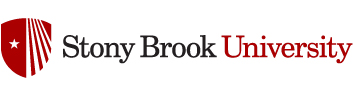




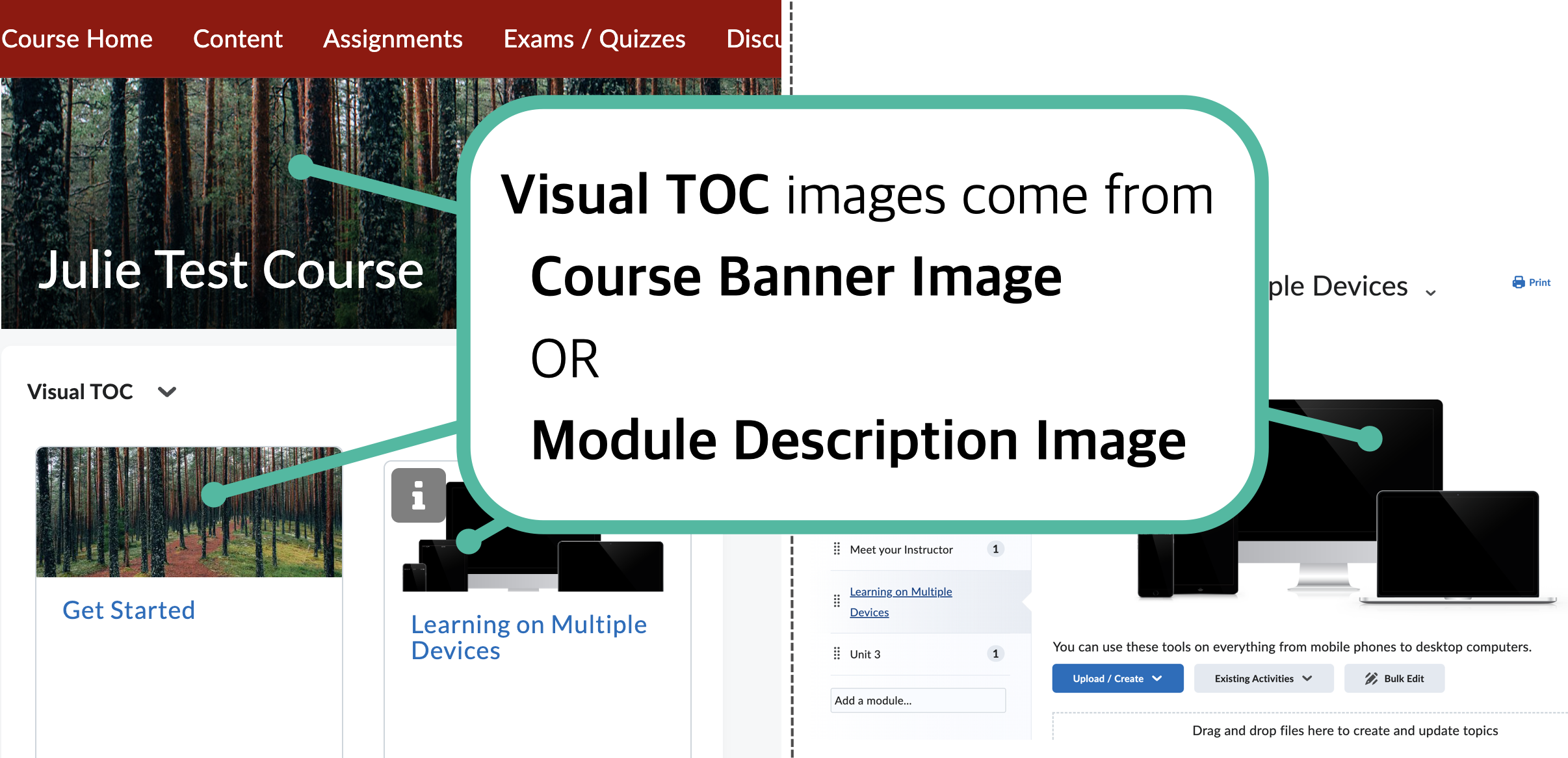 You can change what images appears for a module in the visual TOC on the Brightspace Course Home by adding/changing the image in each Module’s description.
You can change what images appears for a module in the visual TOC on the Brightspace Course Home by adding/changing the image in each Module’s description.



