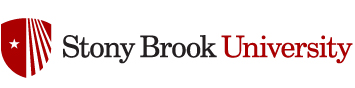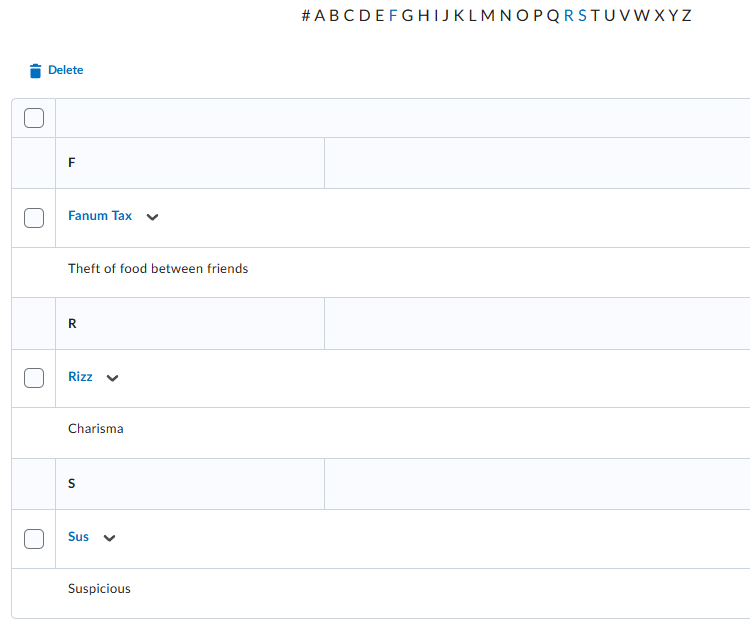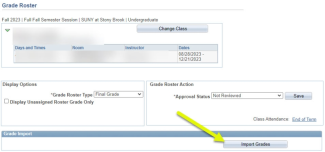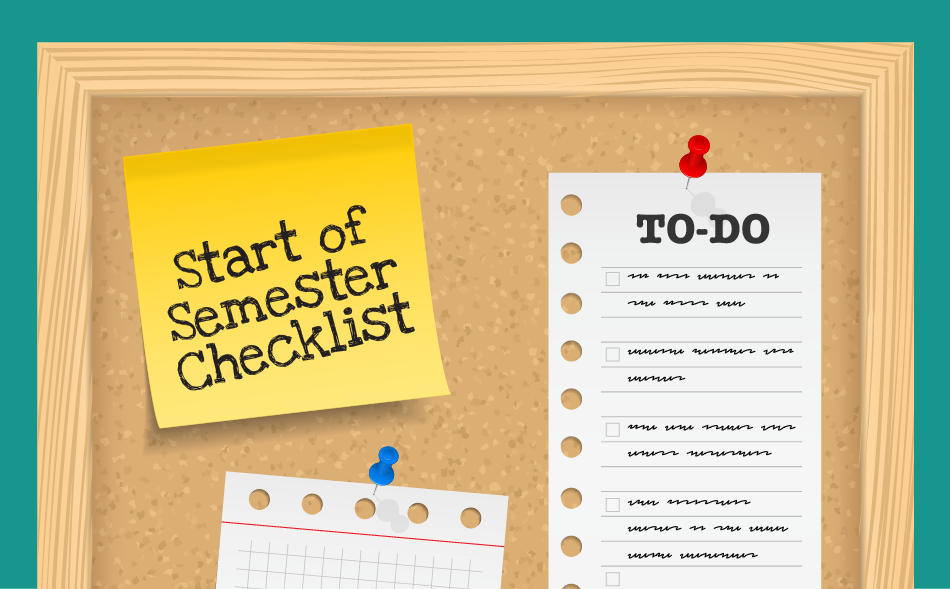This week was the first time I tried using Brightspace groups in Javits 106 Active Learning classroom. If you are not familiar with the space, it’s tables of 6 in an Octagon shaped room. There is no “front” of the room so each table has a display
I created Brightspace Groups with an attached assignment prior to class and displayed group assignments on the displays around the room so everyone knew where to sit. The students used the lapboards or worksheets (their choice) to identify various characters that they knew of who had “Followership” traits.
At the conclusion of class, I asked 1 student from each table to take a picture of the results and submit their groups work via Brightspace. Since I had attached the Assignment to the “Attendance” Category in my Grades, I was able to quickly update attendance for class at the end of the day.
The only issue that arose was that one of the students was not assigned a group and therefore could not see the assignment. We were able to resolve this during class.
Using this tool was not only easy but also saved me a some time. I highly recommend giving it a try!