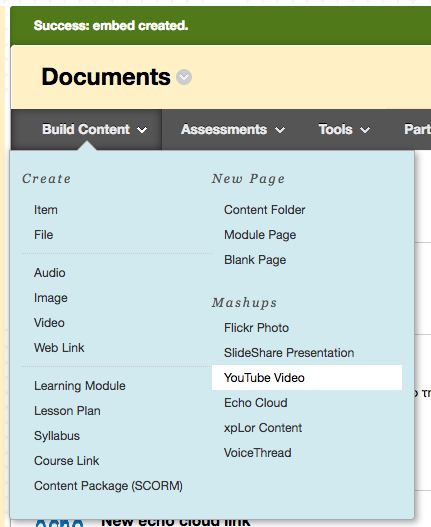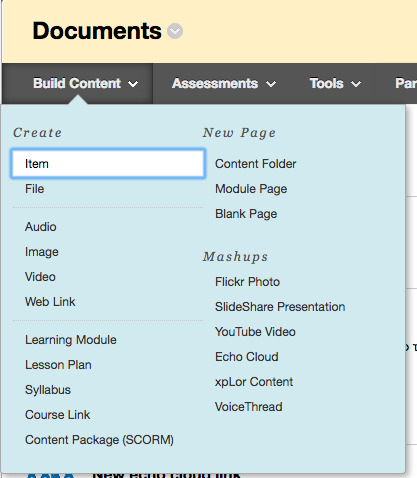“I need to add “So N. So” to my class as a TA (or some other role). How can I do this?”
Really, I would have thought it would be something more difficult; but it turns out that this is common enough and just barely tricky enough, that it merits lots of support calls.
Let’s walk through it.
- Login to Blackboard and enter the course that you want to add the user to.
- Go to “Users and Groups“
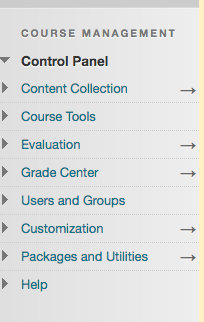
3. Expand “Users and Groups”

4. Click on “Users”
5. Hover over Enroll User and click on “Find Users to Enroll”

6. Click on Browse

This opens this window:

7. I’m going to guess you might not know their username, but you probably know their email (which is also unique – remember, names are not unique). SO…. Use the pull down menu right after the word Search to set to email, leave contains, and click go after typing the first part of their email address into the search field. (exp. jennifer.adams)

8. Check the box next to their name and click “Submit”
9. Pick the role that you want them to have in the course… in this case I’ve picked Teaching Assistant, and click Submit.

And that is it! I’m going to remove Dr. Stanley from this course now.