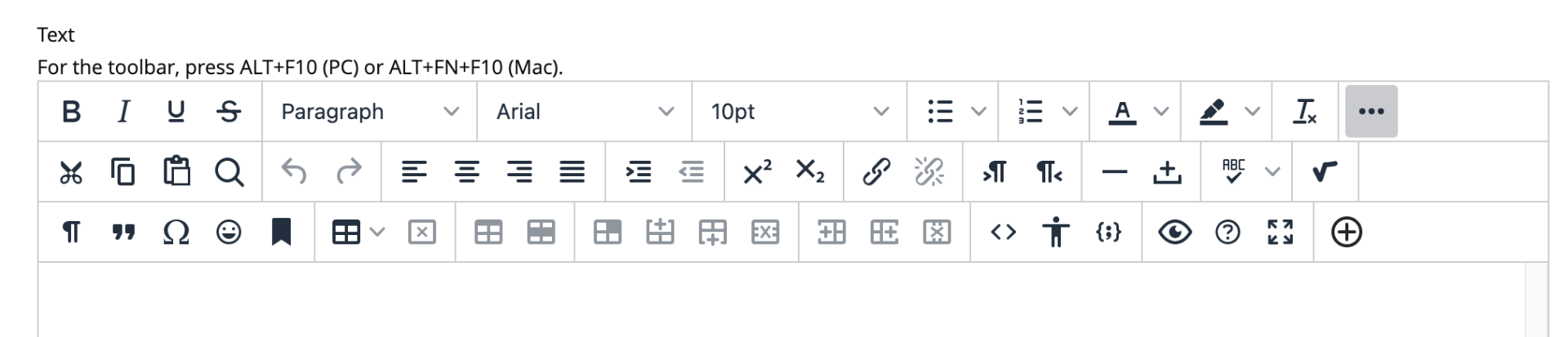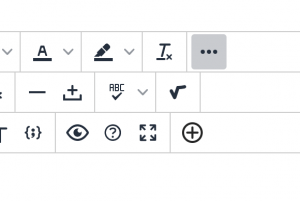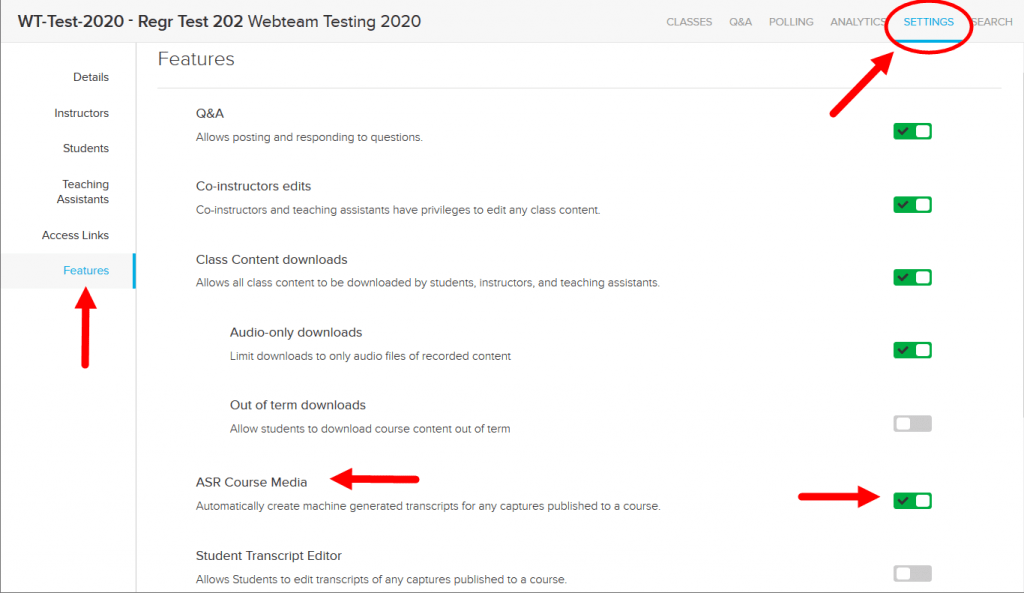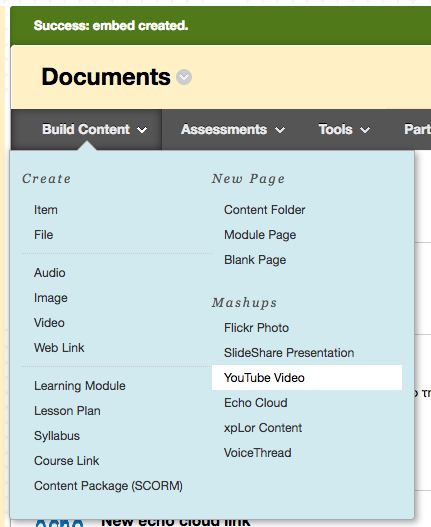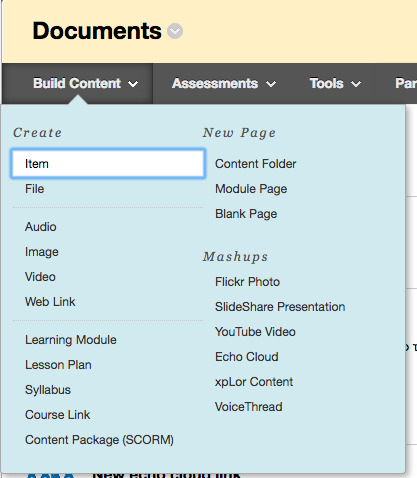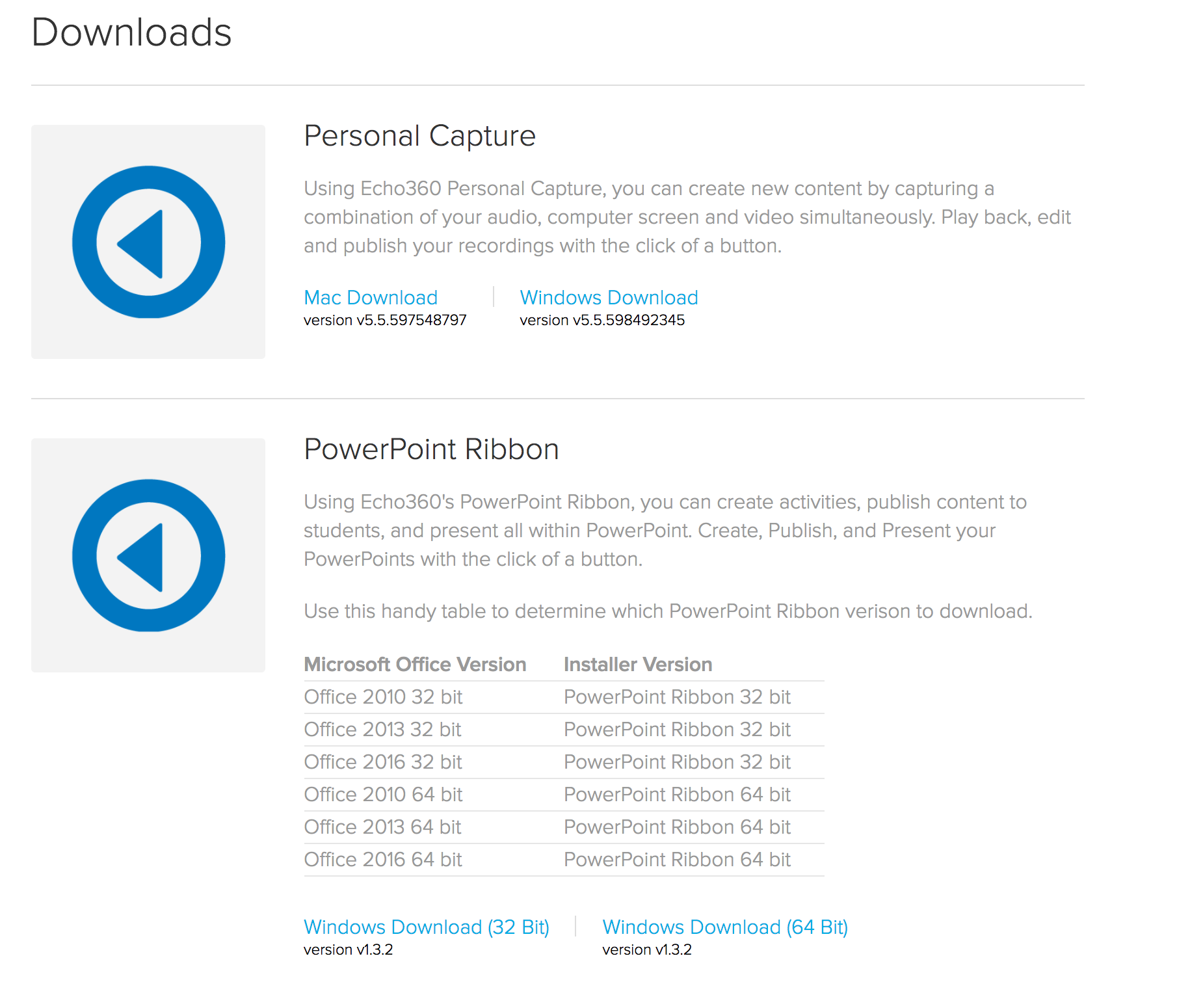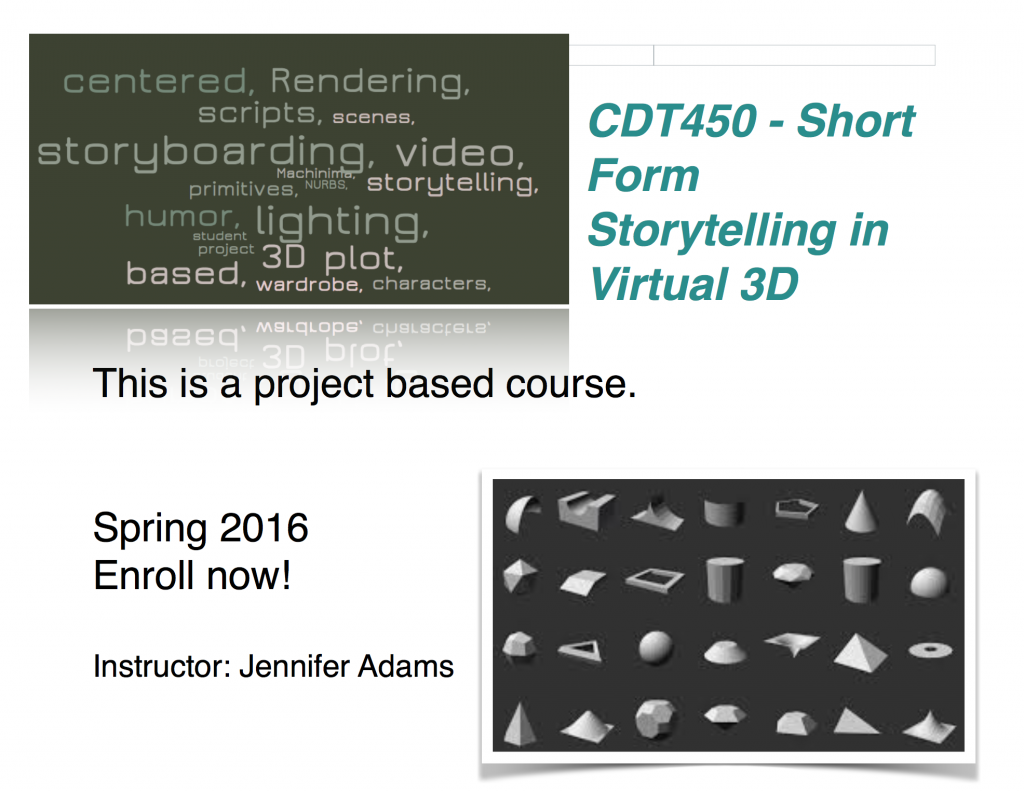Tools & Apps – ipads (Heather O’Brian presenting)
Planbook — https://planbook.com/
idoceo — http://www.idoceo.net/index.php/en/
notibility
Explain Everything – students use the app to create presentations and reflections for class. Of course instructors can use to to create as well.
Explain Everything
Showbie – assignment hand ins.
nearpod – lesson creation
symbalooEDU – link management and sharing (can be embedded into blackboard) http://www.symbalooedu.com/
blendspace – digital content collection tool – students use this to create their own collection that goes into their eportfolio. https://www.tes.com/lessons
Next – Sophia Georgiakaki from Tompkins-Cortland Community College
MyOpenMath — https://www.myopenmath.com/ looks like an LMS
Next – Paul Seeburger, Monroe Community College
online lecture components:
Lecture Videos – used camptasia with TOC
OER Textbook – problems and readings aligned to lecture videos http://tutorial.math.lamar.edu/Classes/DE/DE.aspx
WeBWork online homework –
Graded Written Assignments and quizzes – submitted as a single pdf
https://drive.google.com/file/d/0ByDMkg2LPAvJVzJueHotYjlCREE/view?usp=sharing
online visualization tool .. direction fields and calcplot3d

graded online discussions
student video presentations (typically between 3-8 minutes) – they are posted to a course wiki – the videos help build community, and serve as a tool for review. they are required to watch and respond to each others videos. Sometimes he uses student videos in future teaching.
includes time estimates for each component within Blackboard

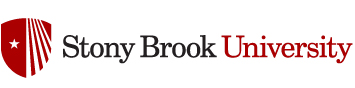




 The second way and previously feature sparse method (but this has been rapidly changing!), is to embed the echo360 content into any area of your site that gives you the ability to use the Bb text editor. You can embed content using the wysiwyg editor using the button : “Add Content -> Echo360 Video Library”. It looks like a plus sign in a circle and is the last button on the bottom right.
The second way and previously feature sparse method (but this has been rapidly changing!), is to embed the echo360 content into any area of your site that gives you the ability to use the Bb text editor. You can embed content using the wysiwyg editor using the button : “Add Content -> Echo360 Video Library”. It looks like a plus sign in a circle and is the last button on the bottom right.