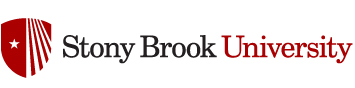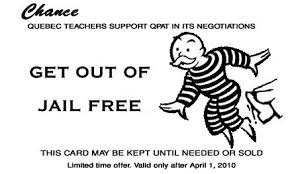Some used clickers are coming from classroom kits where, because they are used differently than we do here at SBU, have had their clicker IDs changed and they no longer match the ID printed on the back on the device. This will result in your course results not processing correctly.
To check to see if you device ID is set correctly…
press the wrench button
then the go right button twice
press the button under where it says OK
press under OK one more time
You should see Device ID: and whatever the device is set to will show here.
see if that matches what is on the back, printed on the clicker.
IF IT DOES NOT MATCH; please email sliebschner@turningtechnologies.com
After contacting Susan, follow her instructions to have this resolved.