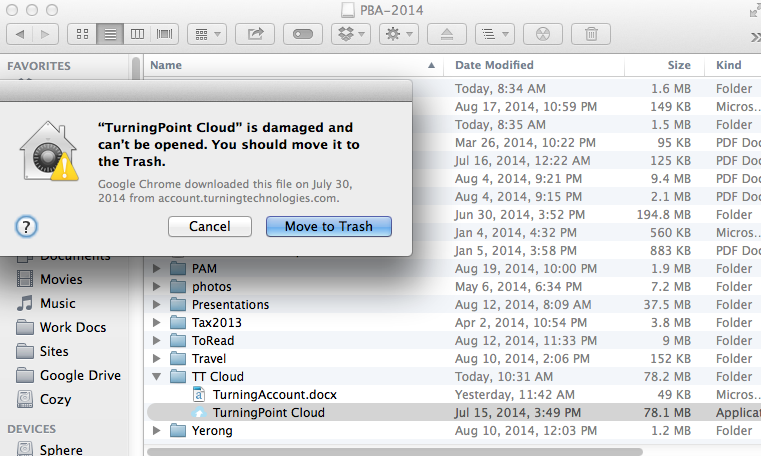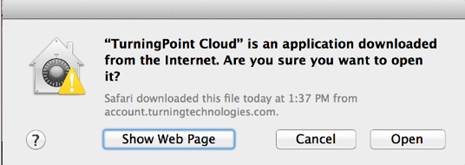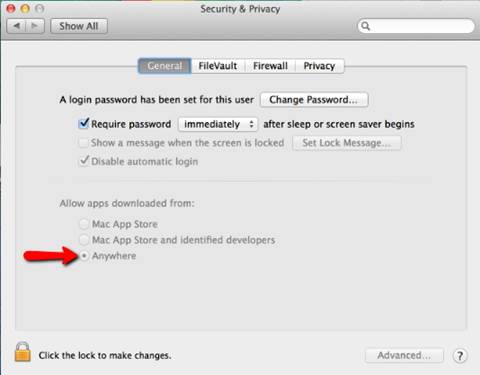This letter went out to all SBU students that had previously registered clickers (and were registered for class in the Fall 14 semester) from within our Blackboard system:
Dear Student
As a previously registered clicker user you are receiving this code so that you can have a free Turning Account and ResponseWare license which will last without further payment for 4 years (48 months).
This license code is for you, do not share this with anyone else.
To Create an Account and Activate License:
Create an Account and Register Devices:
1. Log into https://blackboard.stonybrook.edu – go into any course, then Tools -> Turning Account Registration. You will be taken to the Turning Account Registration website.
2. Complete the necessary fields below Sign Up and click Create Account.
3. Complete additional information and click Save.
4. Sign in with Username and password.
5. Click License tab.
6. Click Purchase.
7. Enter 4SBU and submit.
8. Enter your license code: fakecode
9. Click Redeem.
Any questions can be directed to our Technical Support Team at support@turningtechnologies.com or 866.746.3015.
Detailed instructions are attached as well
Like this:
Like Loading...