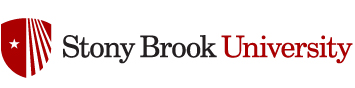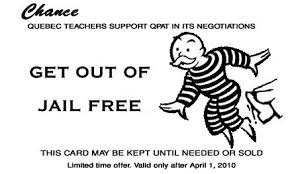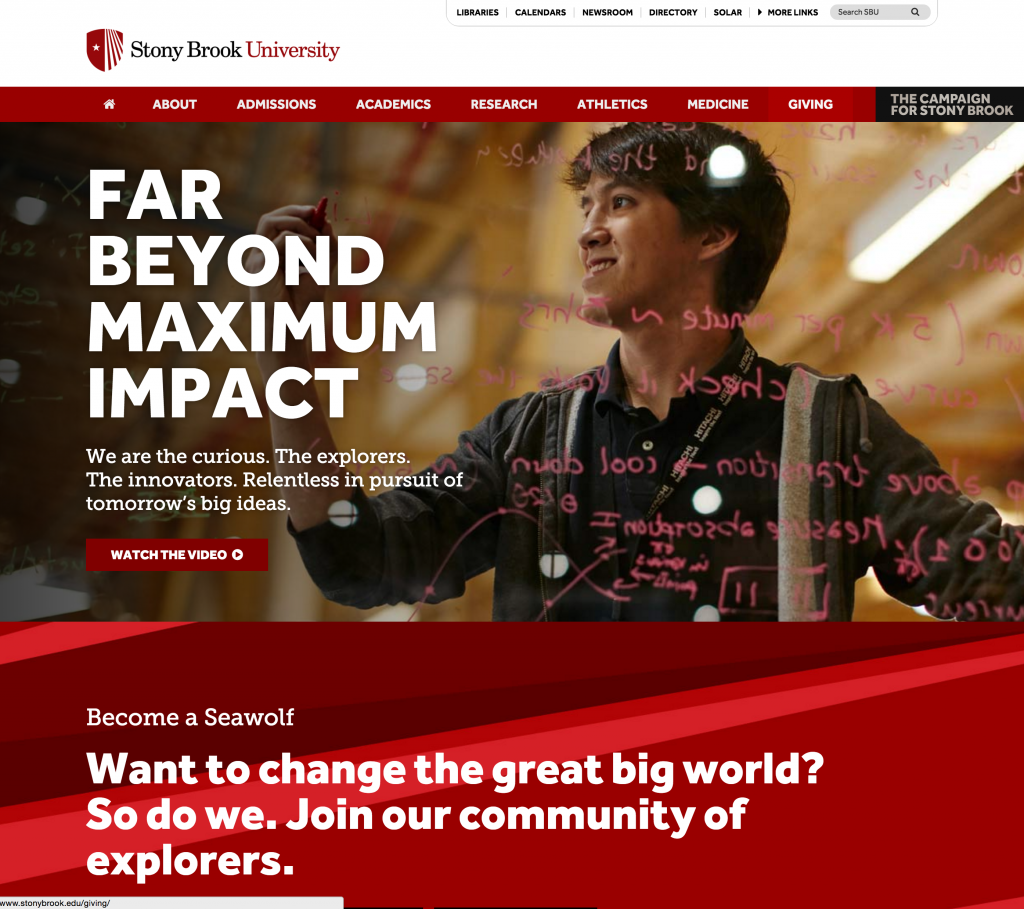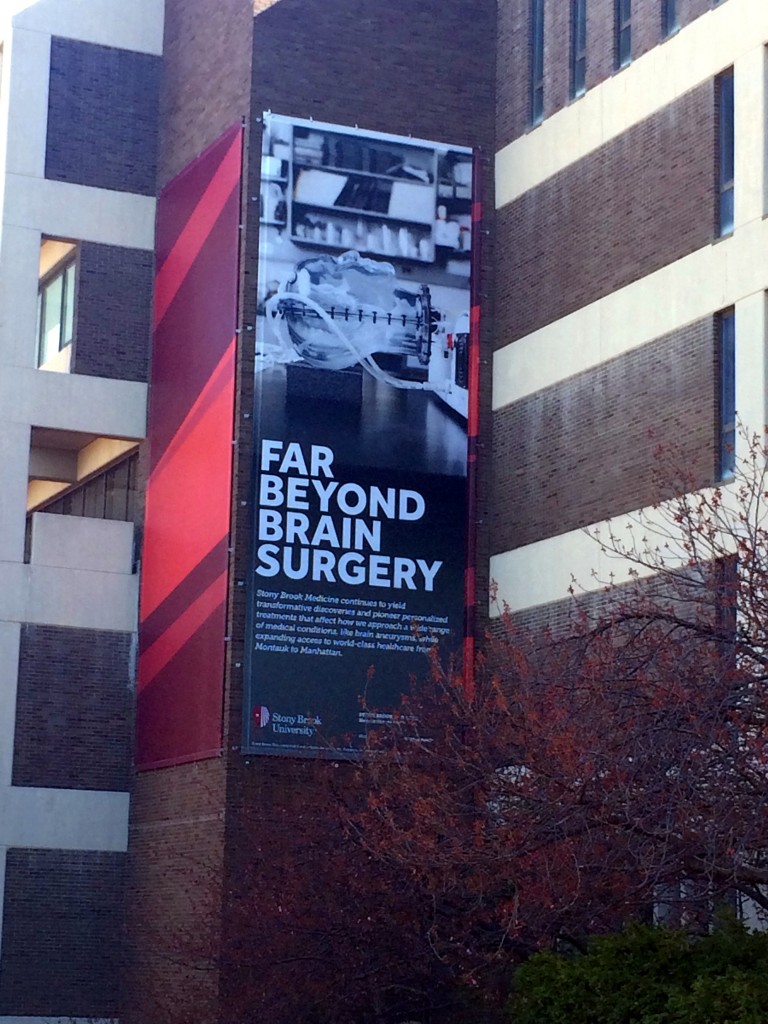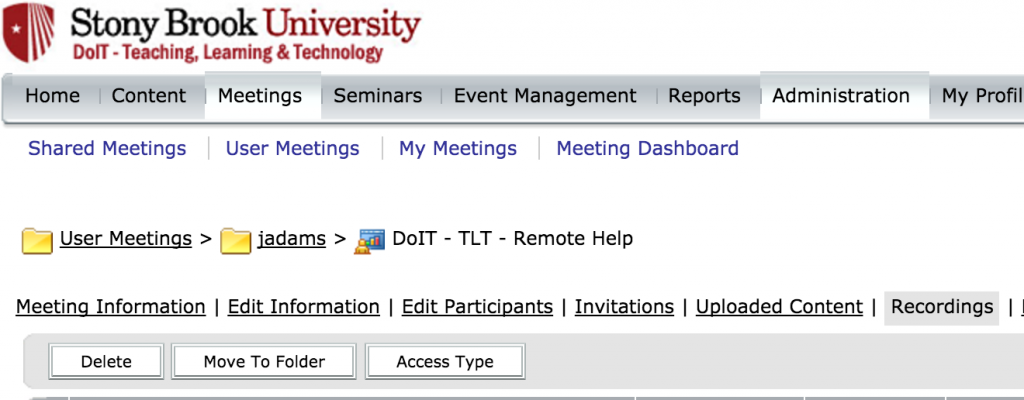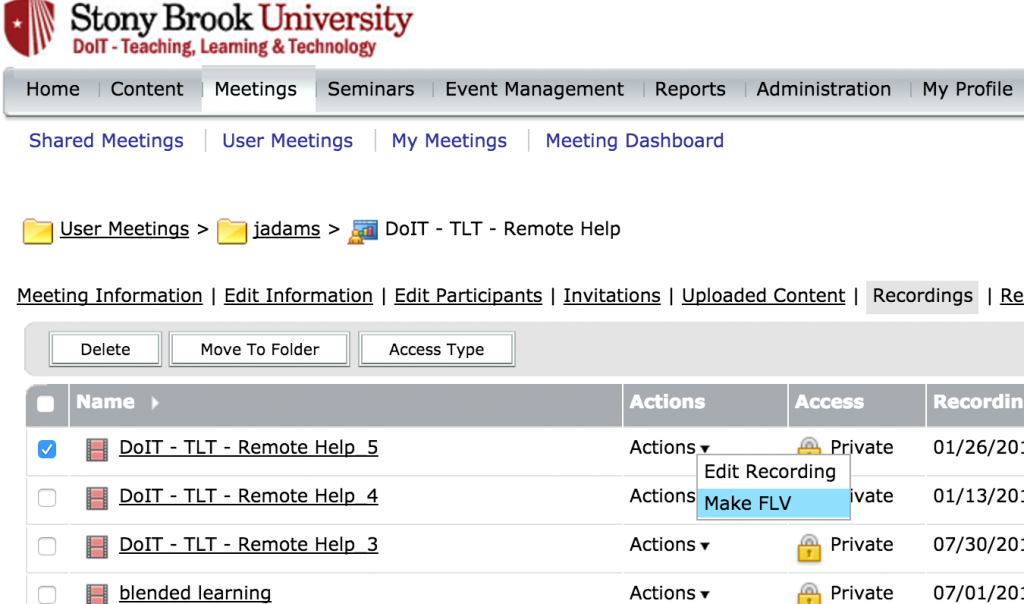In an attempt for uniformity and appropriate faculty support of technologies, as well as saving our students the expense of being required to use multiple response systems; I am reminding everyone that Turning Technologies is the supported classroom student response system. What the students purchase can be used in both face to face and online responses; as well as at the instructor’s discretion, with a physical clicker or a virtual one.
Other companies that may come call or come onto campus are not supported. Namely Top Hat.
We re-evaluate the provider that we choose to use every few years as technology changes and evolves.