Blackboard has this cute mashup feature where you can go into your course, go to the content folder of your choice, select Build Content and select YouTube Video. You don’t even have to know the URL of what you are looking for… it lets you search by keywords and select the video right there.
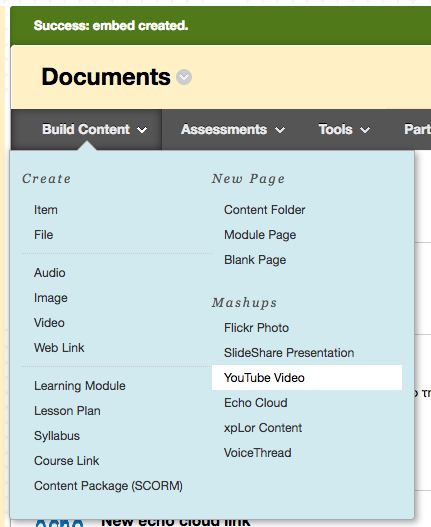
but – the window is smallish and the ability to make it bigger seems non-existent.

So – if you need the video to be bigger…. here is what you can do:
Go to YouTube.com and search for the video you want there. When you find the video, click on Share…

then embed…

now Show More…

and finally, pick the video size you would like to display in Blackboard:

Copy the code provided… it is the one that starts with “<iFrame width” as seen above.
Now head back to Blackboard….
Go to your Documents folder (or whatever content folder you desire), Build Content -> Item:
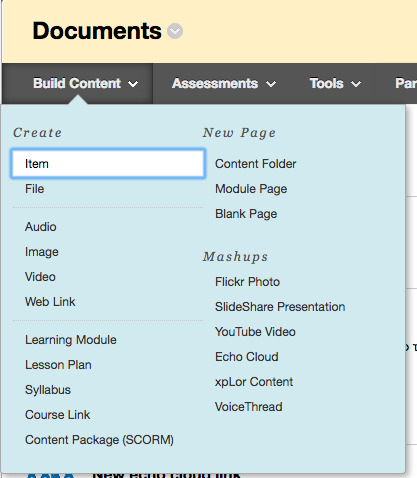
Give it a Name, then click the chevrons in the upper right hand corner of the Text box.

Which reveals more wysiwyg tools:

click the HTML tool and paste in the code from your clipboard:

click update and click submit.
Now you will get this gorgeous and large video, right in your folder – just like this. (This is the same embed code as seen in WordPress.)
Thank you! This will allow me to track views while also allowing students to see the details of the video images.