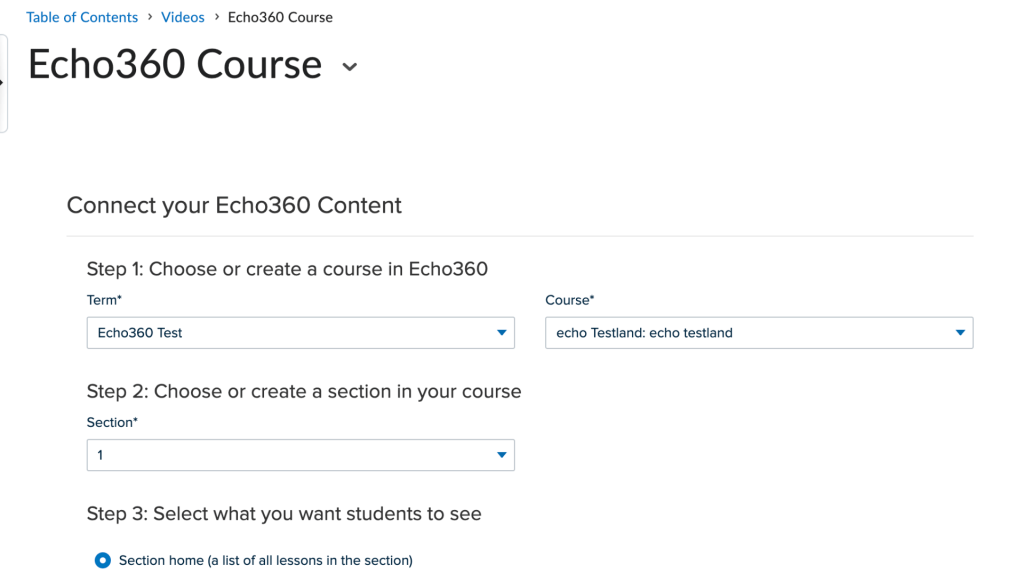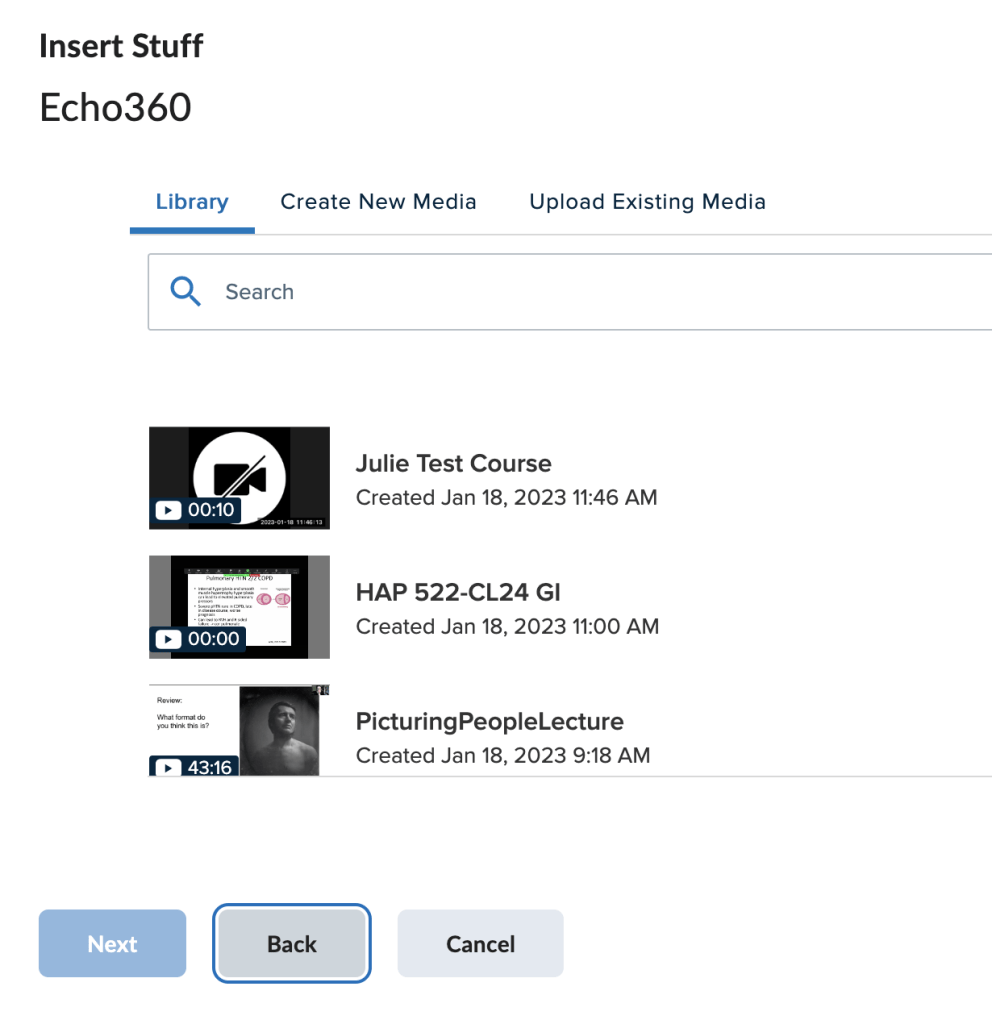To create a list of all of your course videos, similar to what most people would be used to seeing in Blackboard, you will want to go to the Content Area, decide where you want your Videos to appear… select Existing Activities -> External Learning Tools..
In this example I created a new Module called “Videos”. You will see it below under Syllabus.
So picking up from before, select Existing Activities -> External Learning Tools.. and then Pick Echo360 Course…
And this will leave you with a link Called Echo360 Course.
Now that you have that Echo360 Course link, the next thing you need to do is click on the link to join it to the correct content.
[Service Page with similar instructions]
If your intention is to link to the current semester’s recordings, make sure you have filled out the form to have them recorded.
Alternatively, to embed videos into any wysiwyg text editor in Brightspace you can use the Insert Stuff button. (More instructions here.)
 The Insert Stuff formatting button
The Insert Stuff formatting button
Echo360 is the last choice in the Insert Stuff area. Choose the Library for existing videos in your collection
OR you can even make a new video right from where it says “Create New Media”: