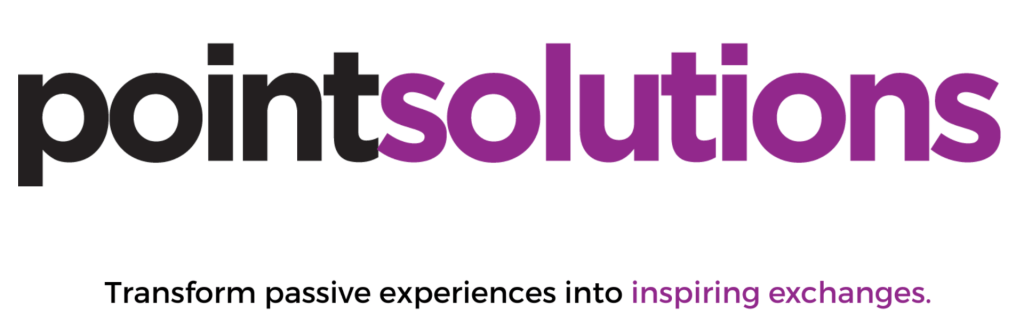Monthly Archives: September 2023
Zero
Open Workshops for polling/clickers today
Echo360 (which bought Turning Technologies) will be on campus today (9/12/23) to run two workshops and to assist walkup students with their clickers/mobile licenses. Workshops are in the Faculty Center in the Melville Library 10-11 and 3-4 (beginner and advanced). Students should go to the SINC site for the walk up assistance.
AI – New Thread
I am going to be starting a new project based on using AI as an educational resource for both faculty and students. I will create a new searchable category for this here on the blog called “AI” in case anyone is interested in filtering down to this particular journey. I intend for this to move pretty quickly so as to hopefully deploy something while it is still in fact an emergent technology.
First little mention goes to this website tool that helps one understand the currency that this will be running on via MS Azure: https://platform.openai.com/tokenizer
When running this service, you operate with a quota of tokens, and the tokens cost money.
“Tokens in the context of OpenAI GPT models are clusters of characters representing the fundamental unit of text. These tokens are generated by a tokenizer algorithm that segregates text into smaller segments following certain rules, such as spaces, punctuation marks, and special characters.”
Brightspace – Managing Restrictions in Discussions with Groups
If you want to have discussion boards used in your class, and also use groups in such a way that members of different groups do not see each others posts… rather they only see the posts from their own group in the discussion board – these are the steps you follow.
Please note that these are steps that should be taken before the discussion board has any posts.
Go to Groups:
Set up your Groups, by creating a Group Category: I used the # of groups “Enrollment Type” option.
Click Save.
Go to Discussions:
*This assumes you already have the discussion boards in place.*
Use the drop down to the right of the Topic name to “Edit Topic”.
Go to “Availability Dates & Conditions” on the right hand part of the screen.
Click on “Manage Restrictions”.
Select “Restrict Topic and Separate Threads” Users in the selected groups/sections can view this topic but will only see threads from their group/section.
It is possible to have multiple Group Categories and Course sections to chose from. You will probably have only one Group Category.
Click Add. Click Save and Close.
You should now see under the topic name an indication that Group/section restrictions have been applied.