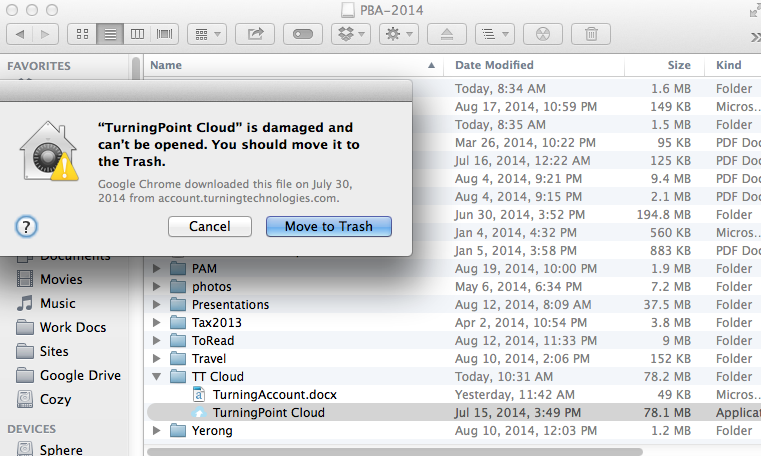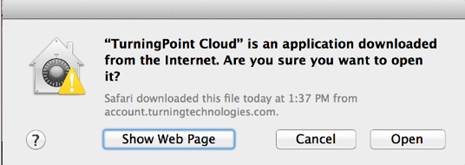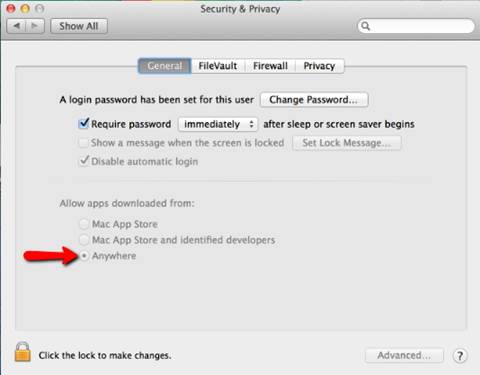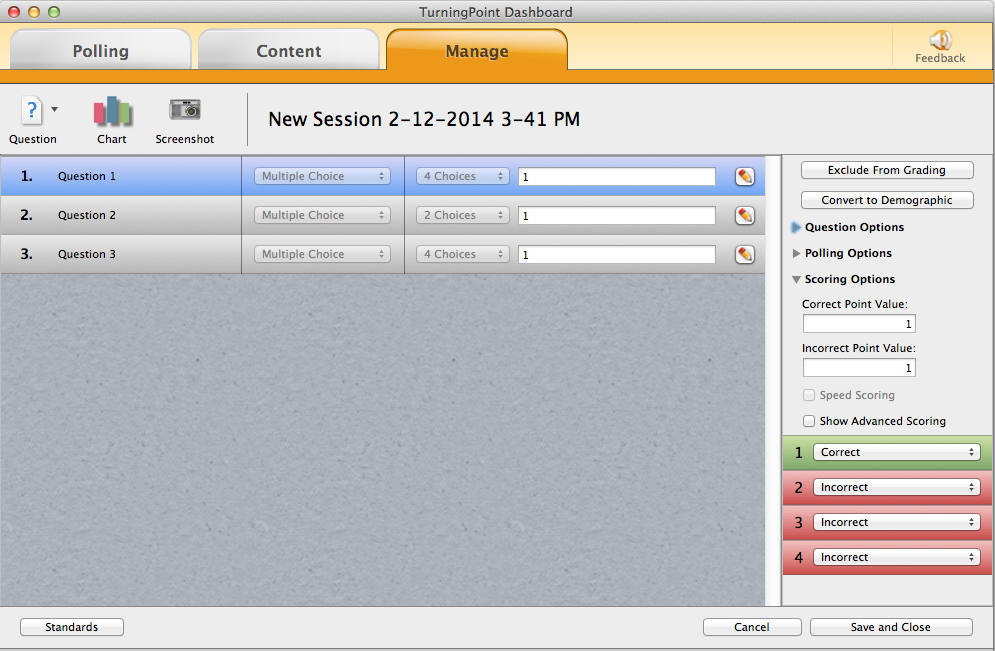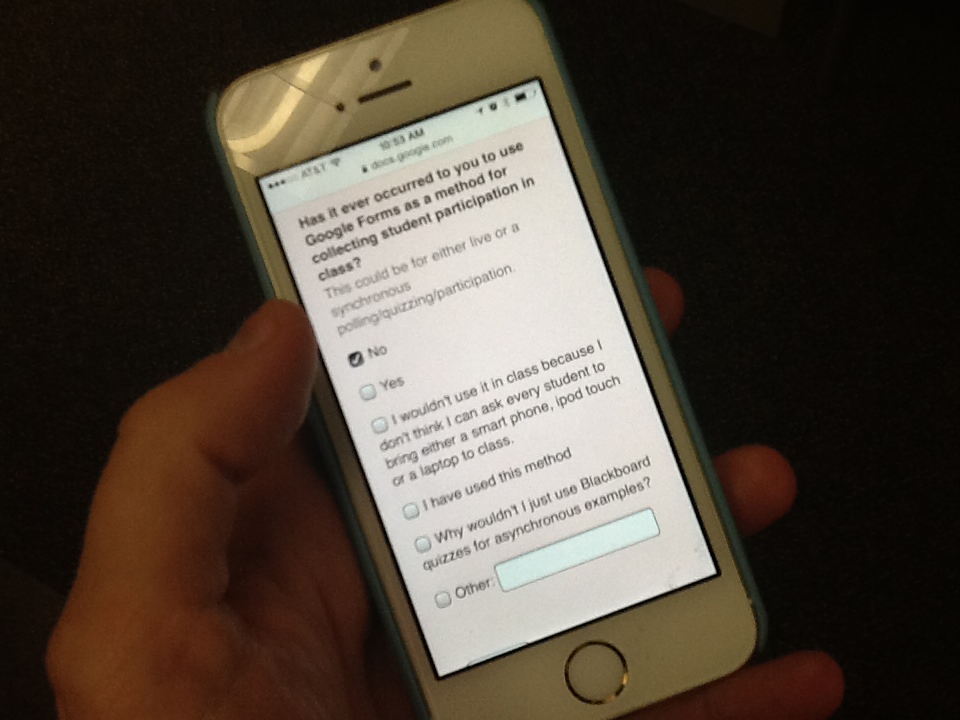Faculty using low tech response cubes during a presentation
Attending the Summer Institute here on campus this week, primarily in the role of technology support and as a representative of TLT, was a really great experience. There were many informative presentations given to prime the participating faculty for the workshop work that they would be diving into, including one given by Jennifer Frederick from Yale University’s Center for Scientific Teaching. The possibly confusing point here, is that while these Summer Institute sessions are all aimed at the departments involved in STEM education, and so therefore you are addressing a room filled with Biologists, Physicists, Mathematicians, Computer Scientists, Chemists, Engineers, etc…. “scientific teaching’ is not about teaching science, but rather teaching using effective methods that have been proven using scientific methodology.
It makes a lot of sense. These are primarily researchers. Don’t stand in front of them and tell them what they are doing wrong in the classroom and how to change it. Show them what years of data have to say about different aspects and strategies in teaching. Show them where they can find out data about the schools that their students are coming from (a great reason to hold these events at an individual institution or region is how you can really drill down to local issues – did you know that no schools in the Bronx even offer Physics in high school? (other than a charter school that doesn’t count because the students that go to that school don’t actually live in the Bronx)).
As soon as studies and data started to be presented to the faculty participating, I could feel them losing up and the defences coming down. They became more comfortable and realized that they were home among their peers.
Structure of the Summer Institutes
Participants:
- Engage in teaching and learning through interactive presentations, mini-seminars, group work, and discussions
- Work in small groups to develop instructional materials for a general topic area
- Design and adapt instructional materials that integrate active learning, assessment, and diversity and that have clear learning goals
- Present and revise instructional materials based on fellow participants’ review and feedback
Three tenets of scientific teaching were explored everyday.
Active Learning (or Teaching)
Diversity
Assessment
Common activity teaching techniques that were demonstrated and then used in the faculty presentations included:
Think – Pair – Share
Student Response Systems (traditional clickers and low tech response cubes)
POE (Predict Observe Explain)
Demonstrations
IMHO the event went very well and CESAME did a great job bring it to SBU. I hope everyone involved was happy with the outcomes and that the participants feel a bit revitalized the next time they are stepping into a classroom.
Like this:
Like Loading...